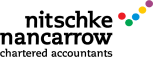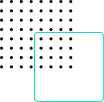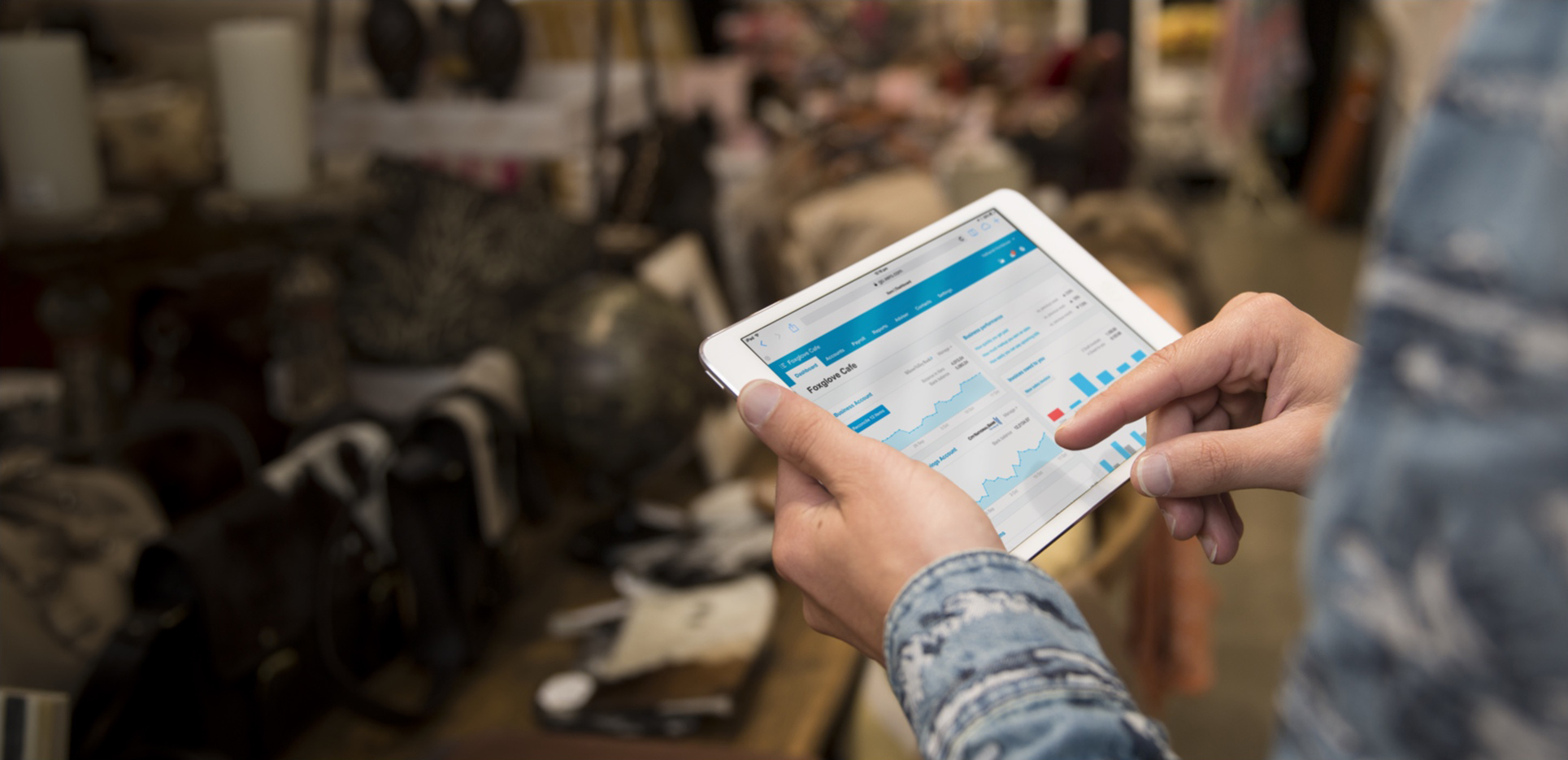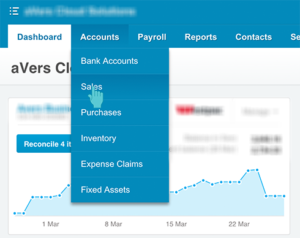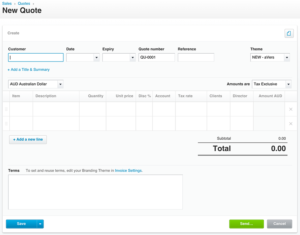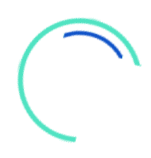This month’s Xero tip will walk you through the process of using Xero to generate quotes for your clients.
Imagine having the convenience of generating a quote anytime and anywhere you need to.
With Xero’s quote-generating capability, you can now do just that. Whether you’re at your desktop computer in the office or with your iPad on the job, the power to draft a professional quote is at your finger tips.
This functionality will save you time and put you in a position to snap up opportunities much faster. As you know, efficient systems are key in business and good cashflow starts with the quote.
Generating quotes in Xero is similar to drafting an invoice. You can choose from a variety of templates and customise to make it all your own with your unique logo or brand. You then have the option to print or simply email the quote.
The form includes standard fields for most areas, along with:
– Quote expiry date
– The ability to upload documents to accompany a quote
– The ability to upload documents to store along with the quote
– Title and summary at the top of the quote
– Terms of trade listed at the bottom of the quote
– Quote email templates
How do you go about generating a quote?
Start by clicking on the ‘Accounts’ tab in the menu. Select ‘Sales’ from the drop-down menu.
Click on the arrow next to the ‘+New’ option and choose ‘Quote’ from that menu. A new form will show up that looks like this:
From Xero’s Sales dashboard you can keep track of the quotes you make.
The brilliant part of this process is that once your client accepts the quote, a few clicks of the mouse will turn it right around into an invoice.
Within the Xero system you can accurately transfer the same information from the quote to an invoice. This will help streamline your workflow and boost productivity.
Need a hand in drafting your first quote? Contact us for more help in exploring Xero.
– Morgan Griffin